
Step 2 : From here onwards, just follow the installation wizard with a couple of YES's and OK's.
Screenshots of the procedure were provided below so you could follow along.

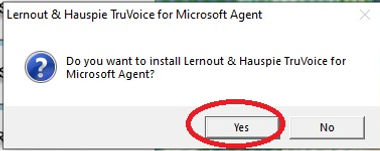











Step 3 : After the installation wizard. Click BROWSE CD.

Step 4 : Open Update folder

Step 5 : Copy everything and Paste it on the root directory of FingerID which is usually
located at C:\Program Files (x86)\EDS Innoventions Inc\EDS FingerID System. Overwrite if prompted.

Step 6 : After that go back to BROWSE FOLDER and open License folder.

Step 7 : Inside you will find the License.txt, copy this and paste it again on the root directory of FingerID
located at C:\Program Files (x86)\EDS Innoventions Inc\EDS FingerID System.

Step 8 : Click EXIT

Finally you will find the FingerID icon on your desktop. just be sure that the finger print scanner is connected before running the system.



